Create new package » History » Version 12
« Previous -
Version 12/15
(diff) -
Next » -
Current version
Akvilė Rudaitytė, 05/22/2019 02:23 PM
Create new package¶
It can be two different types of SPA rates/packages – independent massages or treatments which we would like to use and do in the SPA center and massages or treatments which are dependent - included in special RATE (like „Family weekend with massages included“). Let‘s tallk about both options.
1. How to create spa rates/packages which are independent.
In order to do this action we have to do some steps:
A) Create sales item with type „Simple“
B) Insert this sales item to „Simple rate components“
C) Create new „Spa Rate“
A)
First of all we have to create new Sales item – how to create it you can see here: New sell item
The things which are different with „Spa sales items“ – we have to choose that this is „Simple sell item“ and Calculate tax should be „always included“ or „always excluded“ from the price. In general almost always hotel‘s choose that it is included: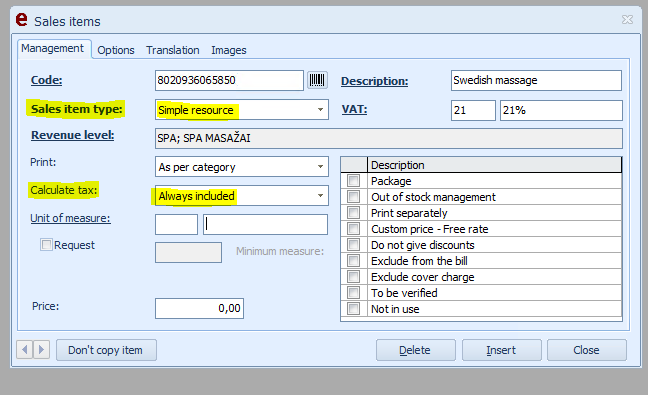
Also we have to remember, that massages and treatments are with PVM 21%, also we have to set Revenue level (we can create new if we want - how to do it : Revenue level. It is not necessary to show price here because we will set it in other place.
When we will insert New Sales item to “Simple rate components” we will show – who can do the massages/treatments and in what SPA rooms they can be done, so first we have to create these Users – specialists and Spa cabinets.
So next step to create new User with “Operator group” – Specialist. How to do it: Create new user
Next step to create SPA cabinets. We have to go: 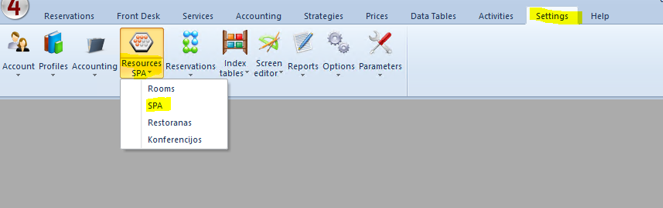
Here we can see the table: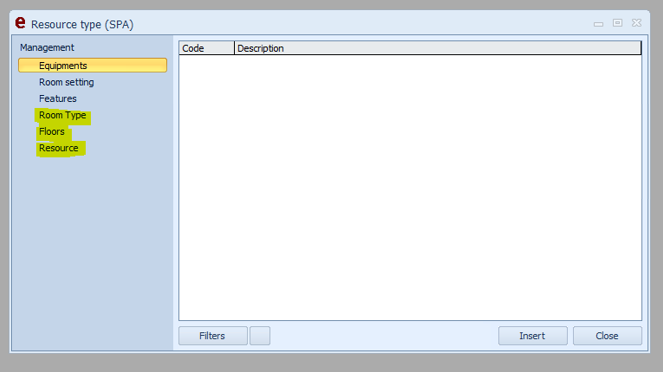
In order to create SPA cabinets first of all we have to create room types and floors, where these cabinets will be. Just then we are creating specific “Resources” which are our Cabinets.
First three options are not necessary to fill.
Room type: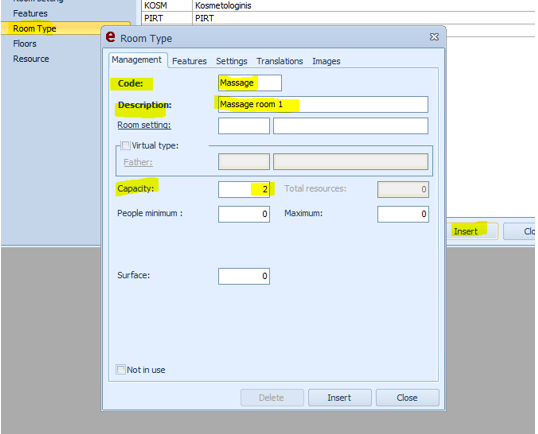
Here we have to write code, description and capacity – how many people can be in this room type at one time. And press “insert”.
Floors: 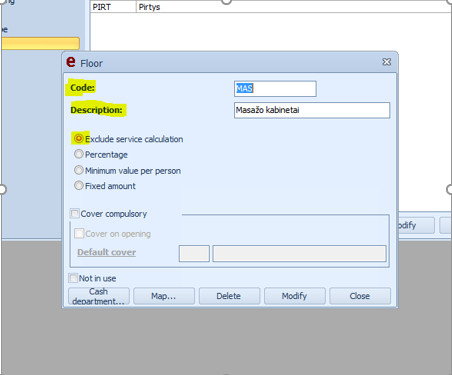
Here we have to write code, description and put the mark on “Exclude service calculation” . It will not be included in the reports. Also these “floors” can categories of massages or places, ex. Massages, Face treatment or Sauna.
Resources: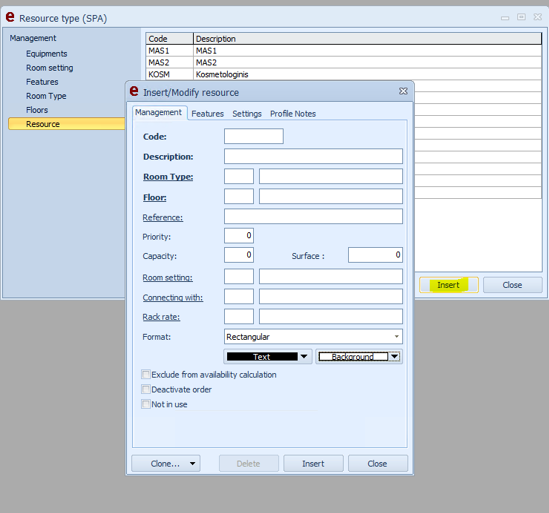
Here we have to show all real cabinets which we have. It can be 2 massages cabinets, one face treatment cabinet, sauna ant etc. We have to write code, description, room type (which we created before) and floor (which we created before). We do not need to show “Capacity” here because we already shown it on room types.
B)
Next step – insert this sell item to “Simple rate components”: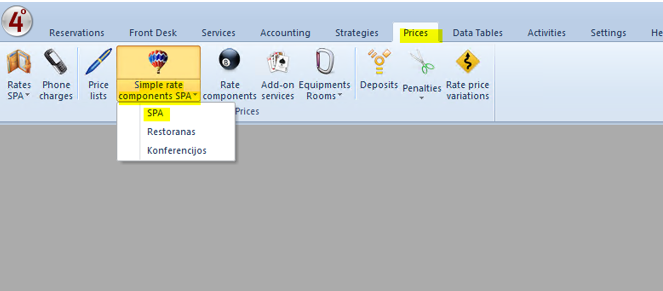
Below we push “insert” and table appears: 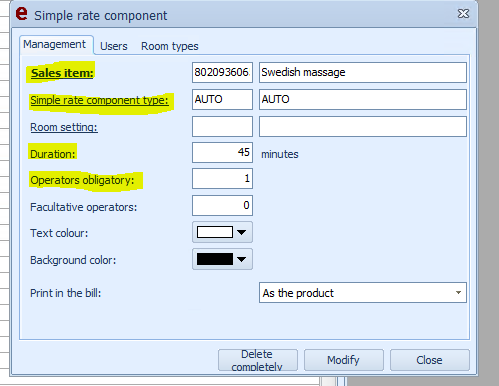
Here we have to choose our created “Sales item”. Simple rate component type appears automatic “AUTO”, then we have to show duration of procedure – how long massage or treatment is and operators obligatory – if it is necessary to have specialist for this treatment and if yes - how many of them. For example if it is just sauna – we do not need specialist for that. And press “insert”.
On part “Users” we have to show which specialist is able to do this massage. 
On part “Room types” we have to show in which cabinets this massage can be done. 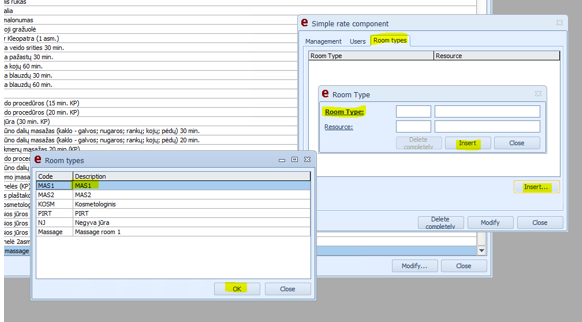
We have press Insert, choose room type, select it and press OK, Insert. If it is possible to do this massage in few cabinets, we have insert them too.
C)
Next step to create new SPA rate/package. We are going: 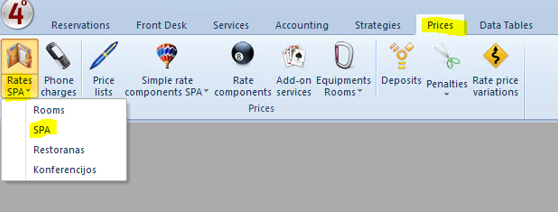
Press “Insert” and table appears: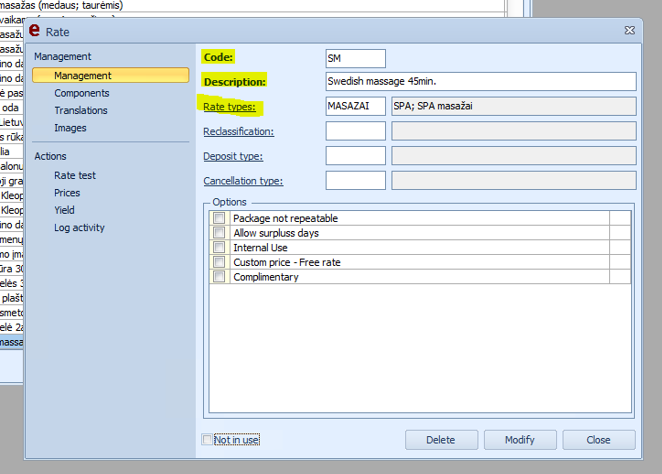
At the “Management” we have to write code, description and Rate Type. All them should be the same which we created in Sales item part. (we can add 45min. just to be more clear for us what is the massage).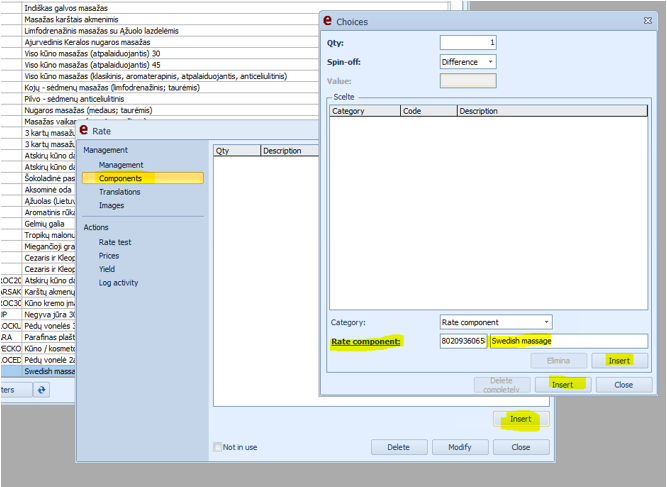
At the “Components” part we have to add our created “Simple rate component”. And press Insert.
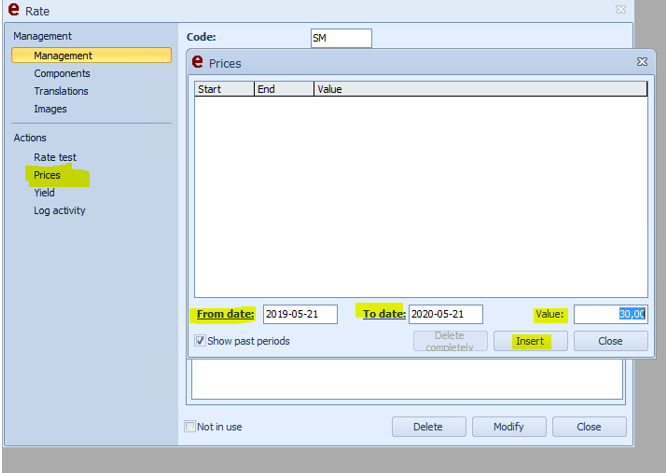
At the “Prices” we have to show what is this massage price. In this case from 2019-05-21 to 2020-05-21 this massage will cost 30eur. per person. After this time, price will be invalid.
That’s it. We created this “Spa Rate” and we can use it in SPA module: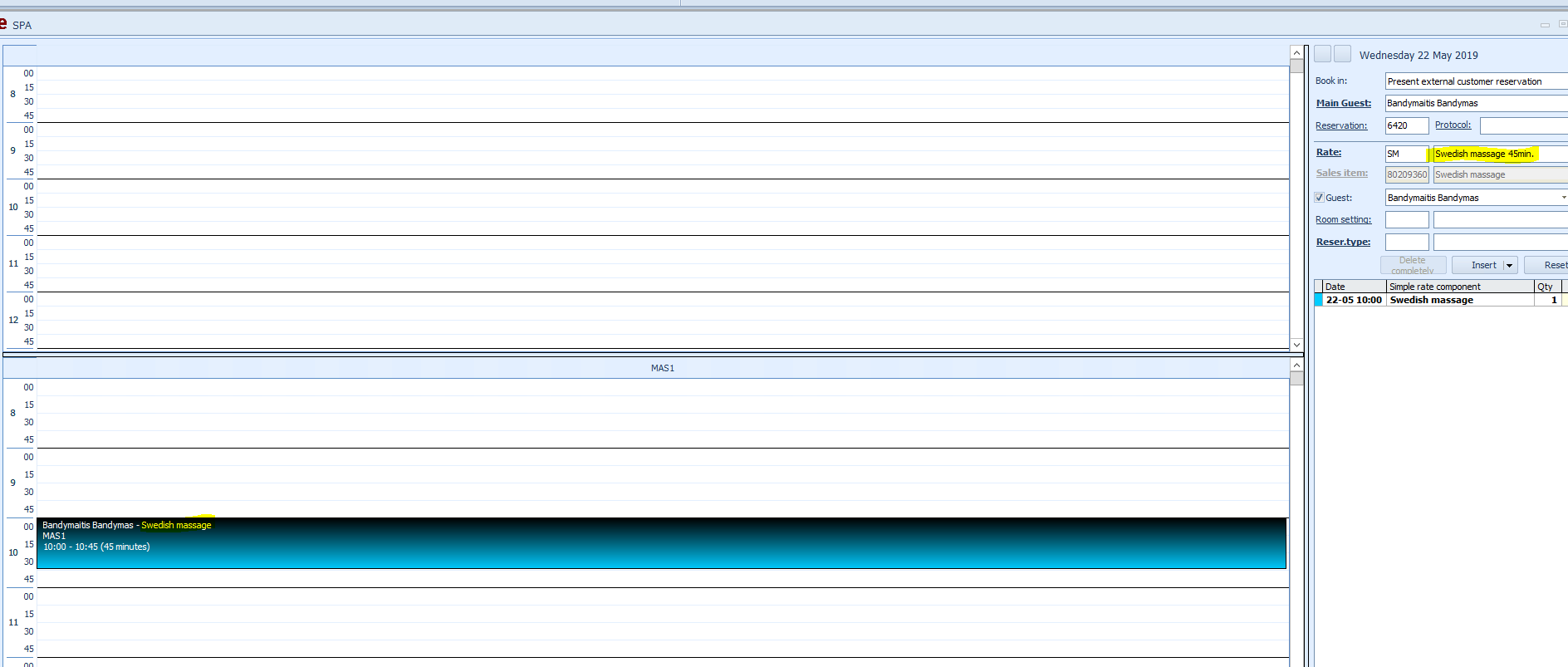
2. How to create new SPA rate/package when it is dependent – belongs to specific RATE. (for example “Romantic weekend” with back massages included)
In this case we have to do:
a) All the same steps like when we created new Rate code. You can see it here: New RATE package: create sales item, insert it in “rate components” and insert it in the RATE
b) To create the same name Sale item with type “Simple” and insert it in “Simple rate components” like we just mentioned before (this service will be used in SPA module)
c) Use Sales item AA in SPA module when guest arrive
WHAT IS THE IDEA:
You will have two same name sell items “Back massage (RATE INCLUDED)”. One will be inserted in the “Rate code (for example “Romantic weekend”) and other will be used in SPA module. One will be with type NORMAL, and other with type SIMPLE. It can not be the same sales item used in both : rate code and spa module, because of the different types. This is why we have to create two different sales items.
A. We have to show what is the price at this step. Also this sell item must be “Included as part of the rate”. What that means
B. This is all the steps which we do when we create independent SPA rate/package. (just mentioned before) ONE difference: the price here should be 0. Revenue to the SPA will come through the first Sales item, which is included as a part of RATE. This Sell item should be with price 0.
C. When receptionist make reservation “Romantic weekend” we can see that “Back massage is included in the price”. Customer will pay at the reception for all the package. Then in the SPA module we have to create reservation of “Back massage” for him, but it should be FOR FREE from spa side, because it is already paid. So we are choosing this Sales item “Back massage” with price 0.

