Create new user¶
To create new user go to Settings-> Account->Users
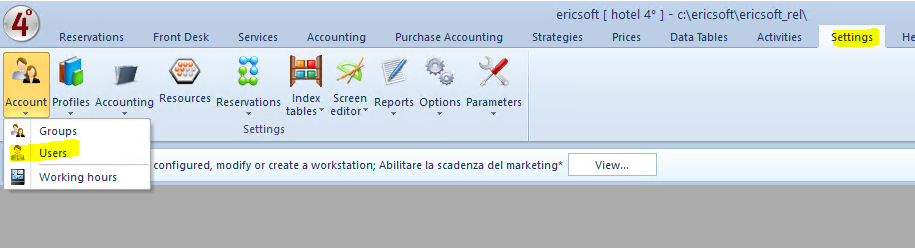
Fill all mandatory data - code, username, then add "Operator group" and password line will be available, fill the password and click INSERT:
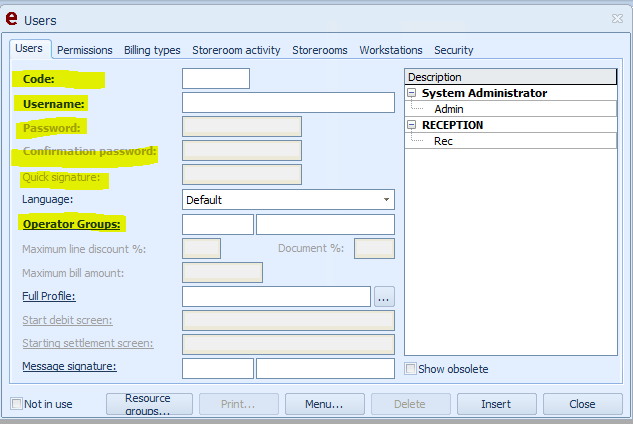
After select created user and click "Resource group"

Select Resource group where this user can work and click "SAVE".
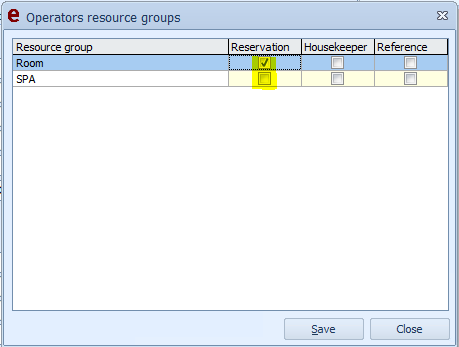
Reservation - to create reservations and work like front manager
Housekeeper - if this employ work like housekeeper
Reference - if this employ work like treatment specialist (for example: massagist).
Fields description:
Code
Identified user code.
Example. ADM (Admin), DIR (Direction).
Username
User identification name.
Example. Admin (ADM), Management (DIR).
Password
Enter a numeric or alphanumeric password of up to 50 characters.
Note. It is possible to specify security rules via the "Security"sectionor via the "Settings" - "Options" - "General parameters" - " Security "menu.
Please note. If you change the security settings of the specific operator using another operator (eg Admin), you can save the customized PCI parameters but the management system will not allow you to change the password for that operator. The specific operator will have to log out and then log in and change the password requested at first access or through the " Settings " menu Users ".
Confirm password
Enter the password again, the program will check the correct entry with respect to the previous Password field.
Quick signature
You need this password to see credit cards data
Operators group
Call up one of the previously configured operating groups using the F4 key .
Note. If you set the permissions for the selected operator group the user will acquire the defined permission level.
Maximum line discount%
Set the maximum discount percentage applicable to the single debit line in the editable field. This limit is also checked in case of application by the user of value discount; in that case the value in percentage of the same will be considered.
of document%
Set the maximum discount percentage applicable in the editable field when issuing a document. This limit is also checked in the case of application by the user of a discount in value, in that case the value in percentage of the same will be considered.
Document Limit
Indicate the maximum amount of a document for it to be issued by this operator.
Personal data
Call up via look-up (by clicking on the description of the operator group or select the head box and click on the F4 key on the keyboard) a previously entered master data to be associated with the operator.
Note. Associate the registry to log in using a card or biometric reader (electronic security).
Initial debit framework
Call up a previously entered debit card via look-up. The operator visualizes this picture by accessing the program in touch-screen mode (or selecting Checkout point from the Reception menu). If a panel is not specified for the operator, accessing the touch-screen functions will display the initial charge frame set by the menu This terminal .
Initial payments framework
Call up a previously entered payment form via look-up. The operator visualizes this picture when issuing a document in touch-screen mode. If a frame is not specified for the operator, accessing the touch-screen functions will display the initial payments frame set by the This terminal menu .
Signing messages
Use the F4 key to recall the previously created " Signature " type circular .
It will be inserted automatically during email creation / reply.
More information. Frequently asked questions - How to enter the operators signature.
Not in use
Select to disable the use of the operator.
View obsolete
Select to display on the grid also the operators made Obsolete .

