Special offer creation¶
Special offer (promotion) creation consist of few steps:
1. First of all you have to create RATE code which will be with your Secret offer prices. How to create new RATE code you can see here: New rate package. One important thing is to add a checkmark on "Available only for B2B", then guest will see prices just when he press on the offer. 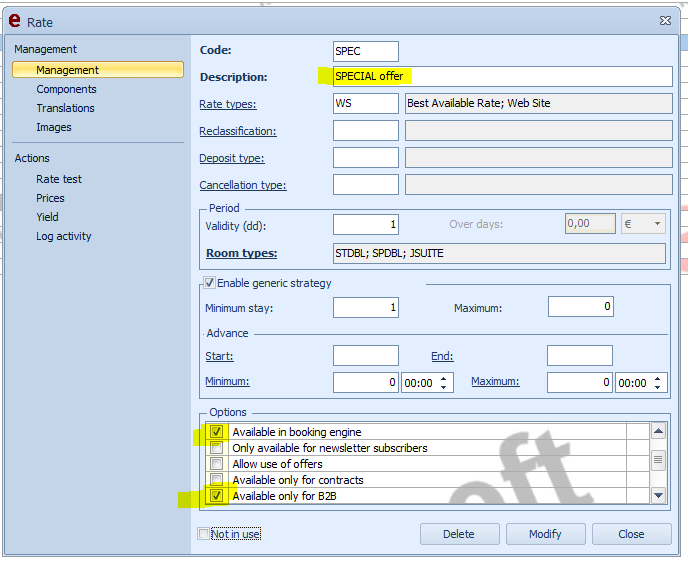
2. After you create RATE code with all components and prices (in our example it calls "SPECIAL OFFER" RATE code), you have to go to:
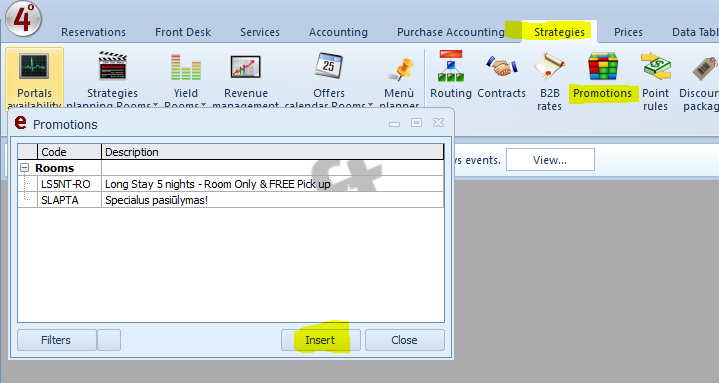
3. When you press "INSERT" table appears. Here you should write the CODE (this will be visible for the guest), also Description (it also will be visible for the guest, if you will not add additional translation), then you have to choose your special RATE code. If you want, you can add validity period. But if the RATE code already has just specific days with specific prices, it is not necessary to add this period): 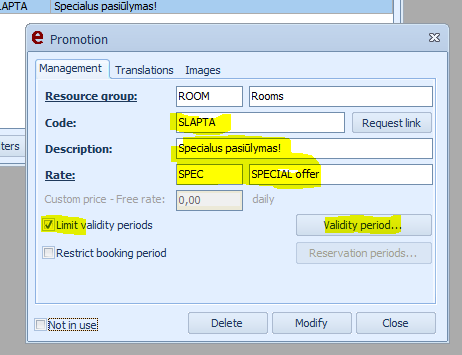
4. On "Translation" you can write additional "name" of offer, which will be visible. If you don't write text here, guest will see the "name" which was written before (previous step). On "Decs." three dots you can insert description of the RATE - what is included and etc. 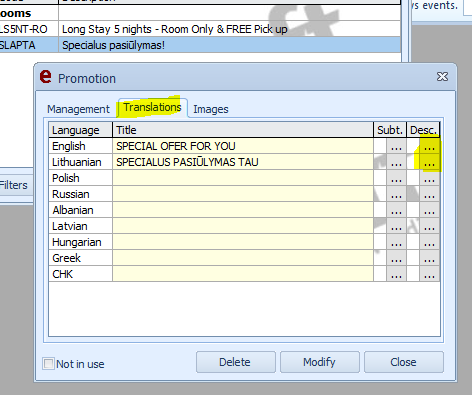
5. On "Images" you can upload photo which will be visible for the guest. Photo should be with size smaller then 400KB. 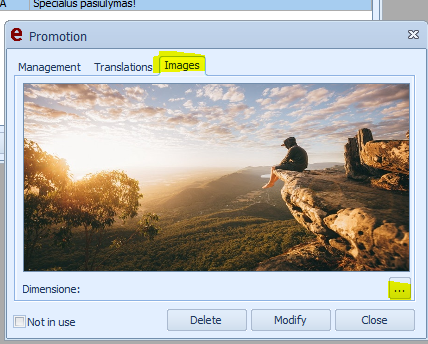
6. How it looks for the guest: 
Guest should press INFO AND BOOK button, then "CONTINUE" and then he can see special prices:
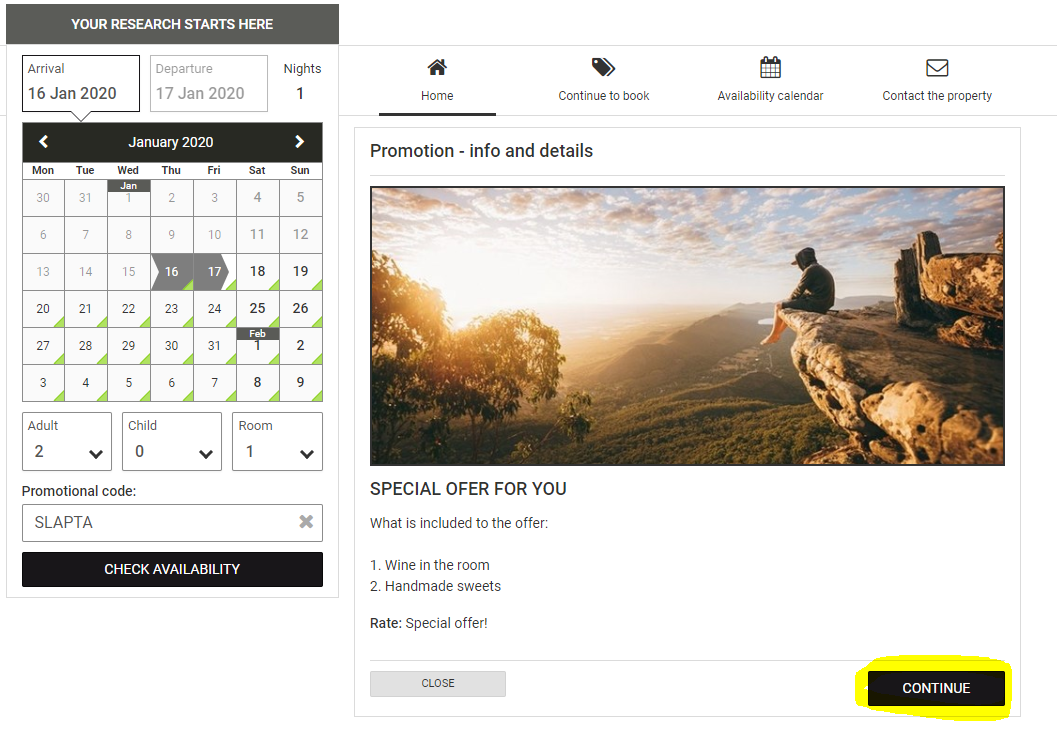
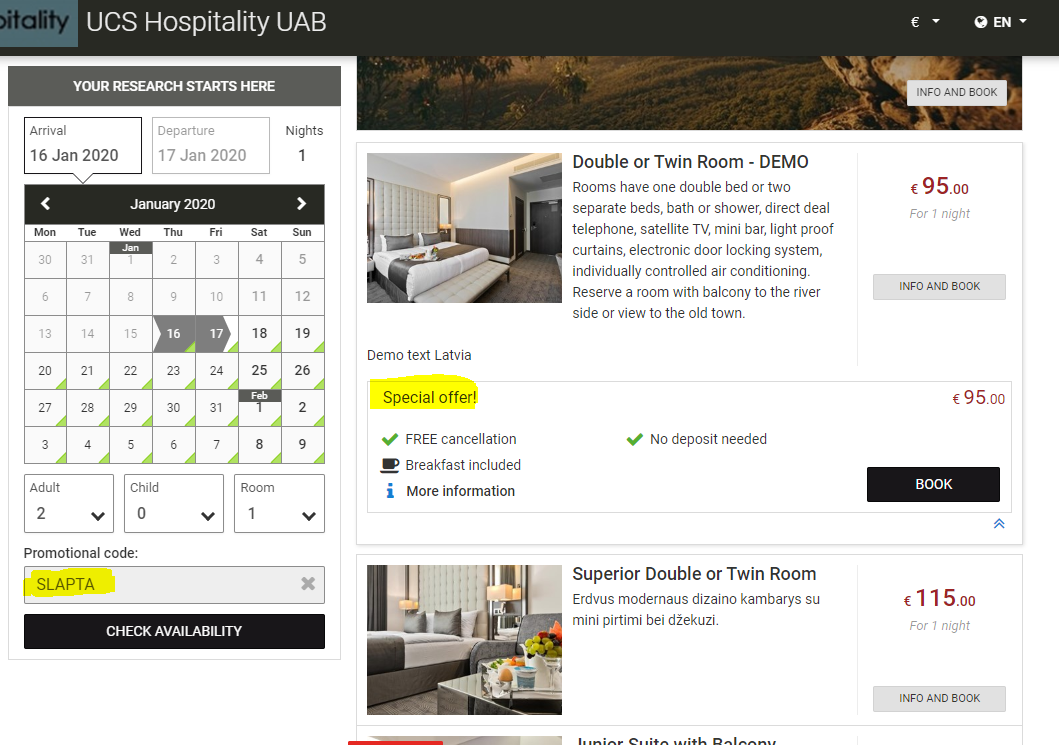
More information (video how to do it) you can see here :

