Group reservation » History » Version 2
« Previous -
Version 2/6
(diff) -
Next » -
Current version
Akvilė Rudaitytė, 06/04/2019 11:48 AM
Group reservation¶
You can create group reservation by two ways:
1. Using "Planning" window
2. Using "Guest management" window
1. Open window "Planning", press right mouse button and choose "Group" :

2. Then press left mouse button and set the period of group reservation (you can do it on any room category).
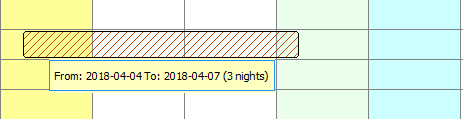
3. When you set the period, group reservation window "New reservation" will appear . We recommend to fill all these red areas and this information will be visible on every guest card (every separate reservation on this group reservation).
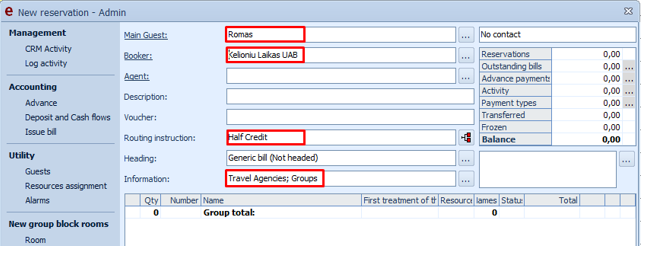
4. Area "Main guest" you have to set the main guest.
5. Area "Booker" you have to set the client which made the reservation (it can be the company for example. which will pay for this reservation)
6. Area "Routing instruction" you have to set payment rule. "Half credit" directs the amounts of accommodation to the separate bill which company can pay.
7. Area "Information" you can to write additional information about client.
8. When you fill all this information, press button "Rooms" on the left. Here you can set how many different categories rooms you want. You must to set the Rate and the Reservation type here too. Press "Insert" and reservation will be created.
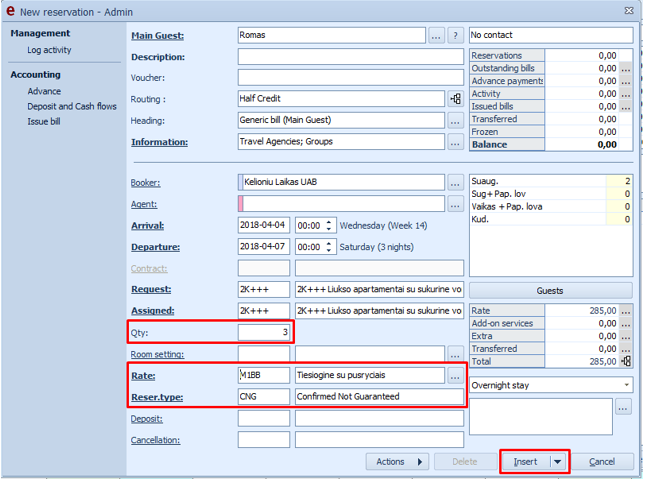
9. Created reservation will appear in group reservations window. You can see that here you made reservation for 3 rooms, 6 people, full amount is 855eur. You can refill this reservation with another rooms with another room category. If you want to do that, just repeat action number 8.

10. This how reservation looks when you refill it with different room categories :
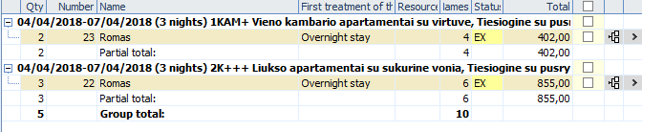
11.If you want to assigned room automatically, choose "Action" and "Create profile and automatic assignment"
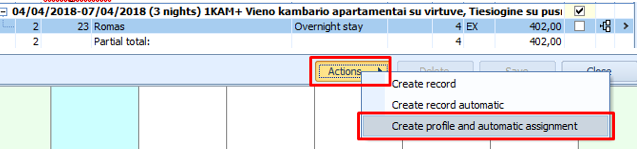
12. System automatically creates profiles and assigns rooms after this action.

13. If you want to assigned rooms by hand choose "Action" and "Create record automatic":

14. System automatically creates profiles but not assigns rooms after this action.

15.

