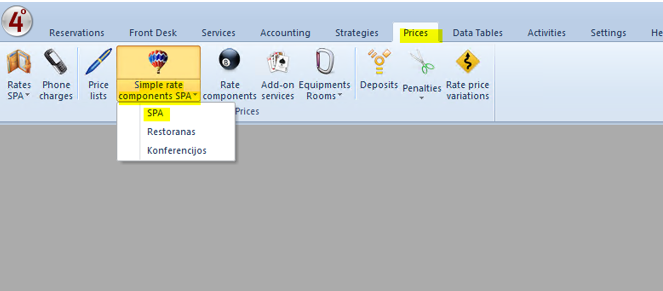Create new package » History » Version 4
« Previous -
Version 4/15
(diff) -
Next » -
Current version
Akvilė Rudaitytė, 05/22/2019 09:31 AM
Create new package¶
It can be two different types of SPA rates/packages – independent massages or treatments which we would like to use and do in the SPA center and massages or treatments which are dependent - included in special RATE (like „Family weekend with massages included“). Let‘s tallk about both options.
1. How to create spa rates/packages which are independent.
In order to do this action we have to do some steps:
A) Create sales item with type „Simple“
B) Insert this sell item to „Simple rate components“
C) Create new „Spa Rate“
A)
First of all we have to create new Sales item – how to create it you can see here:
The things which are different with „Spa sales items“ – we have to choose that this is „Simple sell item“ and Calculate tax should be „always included“ or „always exluded“ from the price. In general almost always hotel‘s choose that it is included: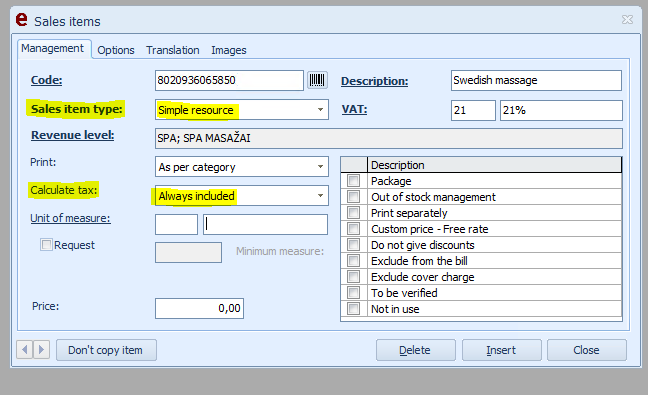
Also we have to remember, that massages and treatments are with PVM 21%, we can set or create new Revenue level which calls “SPA” (how to do it) and etc. Also it is not necessary to show price here because we will set it in another place.
When we inserting New Sales item to “Simple rate components” we have to show – who can do the massages/treatments and in what SPA rooms they can be done, so first we have to create these Users – specialists and Spa cabinets.
So next step to create new User with “Operator group” – Specialist. How to do it: NUORODA.
Next step to create SPA cabinets. We have to go: 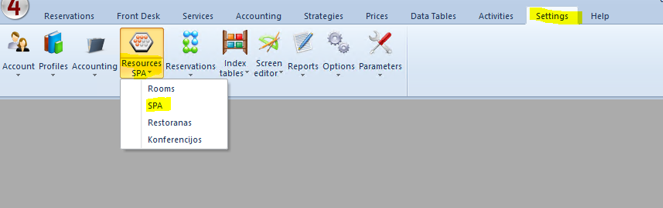
Here we can see the table: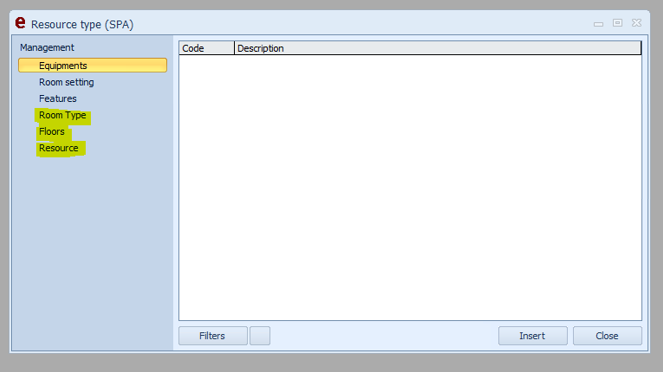
In order to create SPA cabinets first of all we have to create room types and floors, where these cabinets will be. Just then we are creating specific “Resources” which are our Cabinets.
First three options are not necessary to fill.
Room type: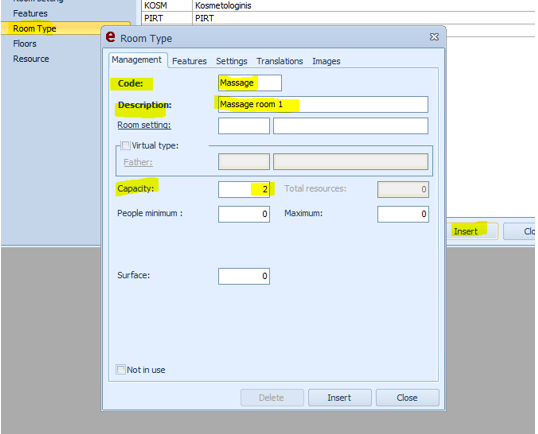
Here we have to write code, description and capacity – how many people can be in this room type at one time. And press “insert”.
Floors: 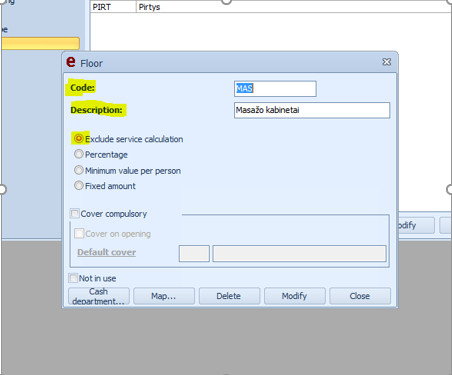
Here we have to write code, description and put the mark on “Exclude service calculation” . It will not be included in the reports. Also these “floors” can categories of massages or places, ex. Massages, Face treatment or Sauna.
Resources: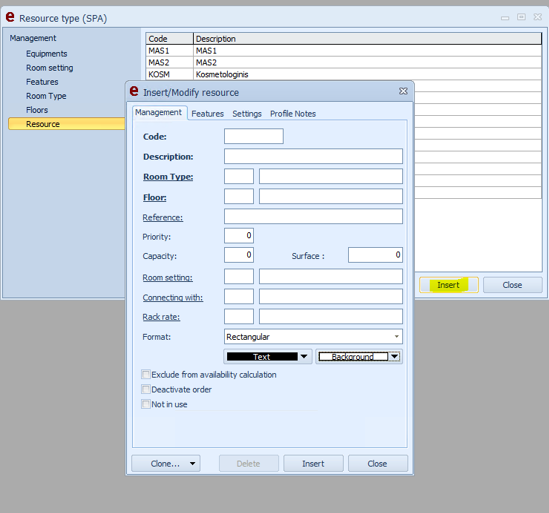
Here we have to show all real cabinets which we have. It can be 2 massages cabinets, one face treatment cabinet, sauna ant etc. We have to write code, description, room type (which we created before) and floor (which we created before). We do not need to show “Capacity” here because we already shown it on room types.
B)
Next step – insert this sell item to “Simple rate components”: